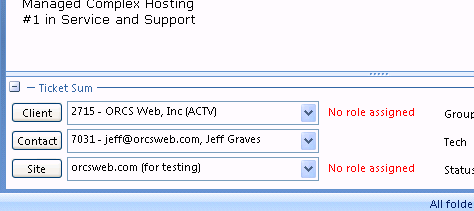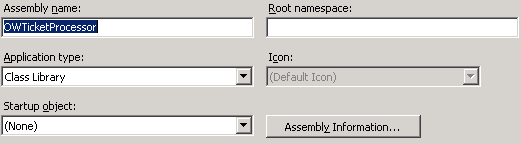Recently, we had a support request come through for Cytanium’s ASP.NET 4.5 beta from a user trying to access an app written for ASP.NET web pages with Razor syntax. After publishing the files, the user was receiving the following YSOD:
Server Error in ‘/’ Application.
This type of page is not served.
Description: The type of page you have requested is not served because it has been explicitly forbidden. The extension ‘.cshtml’ may be incorrect. Please review the URL below and make sure that it is spelled correctly.
Requested URL: /testpage.cshtml
Normally, this is indicative of incorrect Application Pool settings. Razor syntax only works with ASP.NET 4.0 and requires the Integrated Pipeline to function properly. However, you also need to appropriate ASP.NET MVC files on the server – either in the GAC or deployed to your local /bin folder. Most people have ASP.NET MVC GAC’d on their development systems, so the application will work locally without having the appropriate DLL’s in the /bin folder of the web application. But that’s not necessarily the case on the server side. Per Microsoft’s recommendation, ASP.NET MVC is not GAC’d on the servers as there could be version issues that have a wide impact on all sites running on a shared host. Rather, it is recommended to bin deploy ASP.NET MVC DLL’s to each site. Once the appropriate DLL’s are in the /bin folder, and the app is running under ASP.NET 4.0 Integrate Pipeline, IIS will serve files written with Razor syntax.