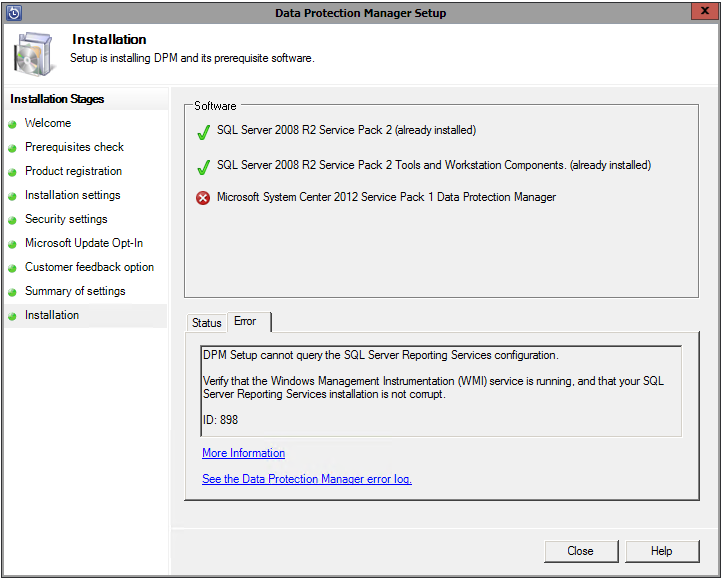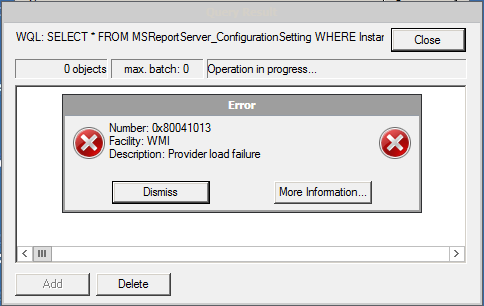We recently began to deploy DPM 2012 R2 into our environment. For ease of management, we use a single remote SQL instance for all of our DPM installations. Naturally, we decided to use the same remote SQL 2012 SP1 instance for new DPM 2012 R2 installs.
One of the first steps requires that you run the DPM Remote SQL Prep on the SQL server. When we ran this from the DPM 2012 R2 installation media, it upgraded the existing DPM 2012 SP1 Remote SQL Prep files causing all of the existing jobs on the DPM 2012 SP1 servers to fail. The errors were not evident in the DPM console, rather they were logged to in the SQL Agent on the remote SQL instance:
Message
Executed as user: DOMAIN\sqlservice. The process could not be created for step 1 of job 0x8ADCFE6FE202F04F8C7A11C240E42059 (reason: The system cannot find the file specified). The step failed.
The resolution was to re-run the DPM Remote SQL Prep install from the DPM 2012 SP1 media AFTER the DPM Remote SQL Prep install was run from the DPM 2012 R2 media on the remote SQL server. This restored the necessary files on disk and jobs began running again immediately.