Since I work remotely, my workstation is not joined to the corporate domain. This presents various issues for administrative consoles. Some use integrated authentication to communicate with their server counterparts, others allow you to specify the credentials to use when connecting. The worst part is that there does not seem to be any consistency – even among products of the same suite from the same company.
Take SCVMM 2012 for instance. A feature the added based on feedback that we provided was to allow you to specify the domain credentials the console uses when connecting to the server – similar to what SCOM 2007 R2 allowed. Unfortunately, they still required that the workstation be joined to a domain in order to install the console. Notice I said, “a domain” and not “the domain” – it doesn’t matter if your workstation is part of your corporate domain, rather Micrsoft arbitrarily decided to require any domain-joined workstaion as a pre-requisite. The worst part is, the console functions just fine on systems that are not domain-joined.
With that rant out of the way, here’s how you can by-pass the domain check at installation. Browse to the proper bitness folder for your workstation on the installation media (D:\amd64 or D:\i386). Under the Setup>MSI>Client folder, you’ll find the AdminConsole.msi file. Just double-click it to run. Once installed, the console will allow you to specify your domain credentials when connecting to the VMM Server:
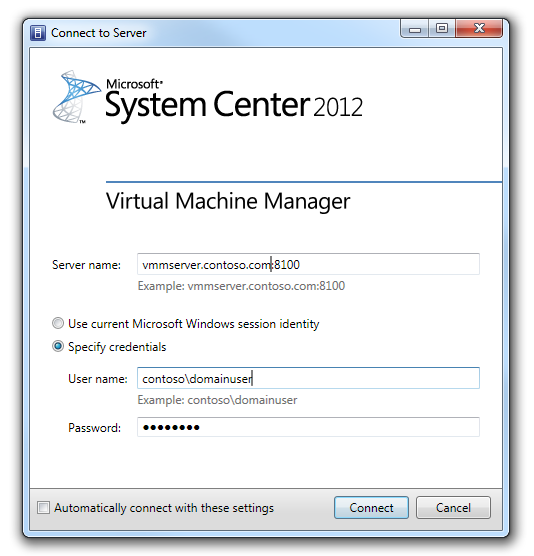
Thanks Jeff, just what I needed.
Is it supported to install VMM Admin console on a different domain?